Online status display
The online status display indicates the “BSCW presence” of members of a shared workspace, i.e. their online status with regard to their activity in BSCW. The online status display is shown below the navigation bar of the shared workspace and is activated with or . In the first case, all members are shown with their online status; in the second case, only those members are shown that have recently been active in BSCW. Note that the online status display requires JavaScript, i.e. you have to activate the use of JavaScript via .
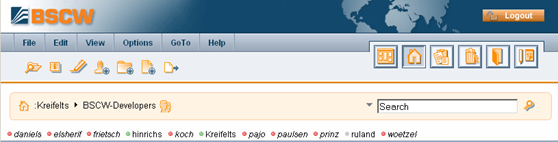
Figure 21: Online status display
“BSCW presence” is measured by the time span between now and the last user activity in the BSCW Web browser window. Window activation, mouse movements or key strokes in the window count as activity in the sense of BSCW presence. The online status is signalled by different colour codes:
o green: the user has been active during the last five minutes;
o yellow: the user has been active during the last hour;
o white: the user has been active during the last two hours;
o red: the last user activity has taken place more than two hours ago.
The time spans given correspond to the default configuration of the online status display. Your server may be configured differently. If in doubt, ask your BSCW administrator. If a user is active, the online status display is updated automatically.
You may click on any user name listed in the online status display in order to contact this user. The ‘Contact’ action form will be shown offering all contact information that this user has entered into the personal profile. The chances to reach a user with one of the online tools offered are of course better, when this user has been recently active in BSCW. See previous section for action details.
The online status display is turned off with .
Note: The online status display will also be shown in your address book giving the online status of all users contained in your address book. An online status display will not be shown in one of your private folders including your home folder, even if activated.