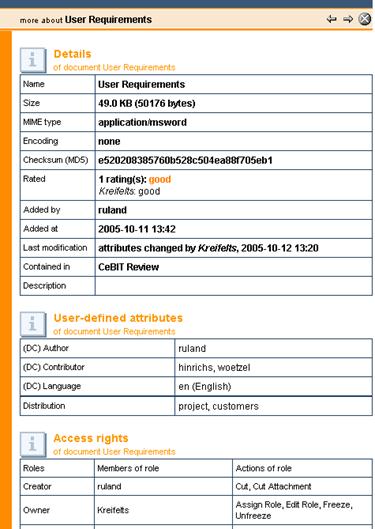Metadata attributes
Named attributes may be assigned to quite a number of object types in BSCW. Some have a predefined set of attributes (apart from name and description):
o Documents may be described and classified using attributes from a subset of the Dublin Core Metadata Element Set (such as “(DC) Title”, “(DC) Author” or “(DC) Language”). If support for storage and exchange of document encryption keys has been activated for your BSCW server, there are two additional metadata attributes for documents: “Key” and “Recipients”. These attributes are meant for documents with an according MIME type containing encryption keys. The “Key” attribute is meant for a description of the key and the “Recipients” attribute should list the users to whom the key has been sent, if any. For details, see 13.5.3 BSCW Desktop client and the online help of BSCW Desktop.
o Contacts are described by numerous attributes concerning name, address, phone numbers, affiliation etc.
o Tasks may be classified by another set of attributes like customer, contact, location, category etc.
o Flow folders are described by the attributes task and responsible while in orbit. The attributes indicate the current task of a flow folder and the user(s) responsible for this task.
Note that the precise set of named metadata attributes may be configured differently for your BSCW server. Contact your BSCW administrator.
A first set of attributes may be assigned when creating an object. In general, attributes may be set in the ‘Attributes’ section of the object creation form. Enter values into the fields provided. Values of date attributes should be complete, i.e. should contain year, month and day. Best practice for specifying users is to enter their user names as they are commonly shown in BSCW.
Some attributes allow specifying multiple values by
clicking  next to the input field. You may
delete values by clicking
next to the input field. You may
delete values by clicking  next to the value field.
next to the value field.
In order to assign values to attributes or to change values already assigned, you may
•
select  in the action menu of the object concerned and go to the section
‘Attributes’ of the action form. You may also delete values of attributes that
you do not need any longer. Using [Reset properties], you may delete the values
of all attributes shown.
in the action menu of the object concerned and go to the section
‘Attributes’ of the action form. You may also delete values of attributes that
you do not need any longer. Using [Reset properties], you may delete the values
of all attributes shown.
If your BSCW server is configured accordingly, you may define your own attributes by entering the name and optionally the value of a self-defined attribute into the two empty fields below ‘Define your own attributes’. Click on [New attribute] to enter further user-defined attributes. User-defined attributes must have unique names. They are deleted by deleting their name.
All attributes with values are shown below the description
of an object in the folder listing, user-defined attributes are shown even if
they have no value. If the view options are set so that no descriptions are
shown or only shown in compact form, attributes will appear as tooltips of
either the  icon or the one-line description,
respectively. Also, all attributes are shown on the info page of an object.
icon or the one-line description,
respectively. Also, all attributes are shown on the info page of an object.
All attributes including user-defined attributes may be used in BSCW searches. The search form offers to include all attributes as search criteria.
You may store and export the metadata of documents, notes, contacts, tasks and flow folders contained in a folder in form of a comma-separated .csv file. Subfolders will also be searched recursively. Apart from the metadata, access path and BSCW object id will be stored for each object in the file.
• Choose in the top menu of the folder.
• The action form ‘Export Metadata’ lets you select the attributes to export: check a complete attribute namespace or unfold a namespace and select single attributes.
• You may further choose to directly download the metadata file or have it stored in your clipboard or the folder itself.
This way you may process metadata, e.g., with a spreadsheet
program. You may invoke the action also via  in the action menu of a folder.
in the action menu of a folder.