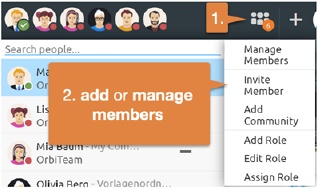
You can see the members of the current folder in the top left corner of the header. Open the menu in the list of members of the current folder and select the entry .
Note: By default, every member has the right to invite other members. If the entry is not available, you lack the right to invite members. In this case, contact the manager or owner of the folder.
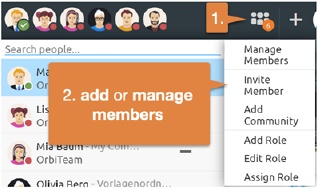
Figure 27: Add or manage members
The Invite Members dialog opens.
Invite members: Enter information such as name, e-mail address or organization of the desired members in the search field and subsequently select suitable entries from the suggestion list.
Add selected users to the selection list by dragging and dropping or by using the button.
You can still write a personal invitation text via the button.
Invite new users to BSCW: Users who are not yet registered on BSCW may be invited by entering their e-mail address in the search field. Subsequently, an entry of the new user's e-mail address will appear in the suggestion list, which you may select for inviting.
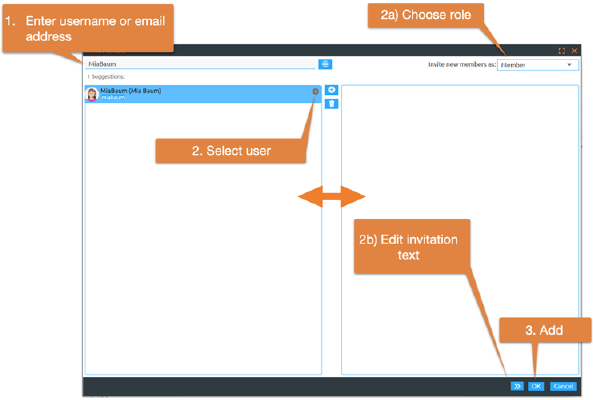
Figure 28: Add new members
By default, new users are invited in the "Member" role. You also have the option to choose a different role in the Add Member dialog.
Close the invitation by clicking the button.
Note: A strict exception is your personal workspace ('home folder'). It is not possible to invite other users to this area.