 .
.
Role assignment can happen in two different ways:
•when inviting users to the member group of a workspace, folder, discussion forum or similar;
•explicitly in the member menu  .
.
When you invite users to a workspace, the roles that can be assigned are displayed in the selection list of the 'Invite as' field of the 'Add member' form. Normal roles like Manager or Member and restricted roles like Restricted Member occur here, but not system-defined roles like Owner or Creator. Managers of a workspace can invite users in all roles valid for a given workspace, but ordinary members can do so only for roles at their 'level' or below, e.g. as members or restricted members, but not as managers.
Since not only individual users but entire groups of members can be invited, it is possible to assign a role to an entire group, which then applies to all members. This may result in multiple roles for one user, for example, if you invite two member groups that both contain the same user in different roles.
In the Members menu of the current folder  you can grant (or deny) certain rights to individual
users differently from other members by modifying the role assignment that was
set during the invitation or inherited from higher-level workspaces.
you can grant (or deny) certain rights to individual
users differently from other members by modifying the role assignment that was
set during the invitation or inherited from higher-level workspaces.
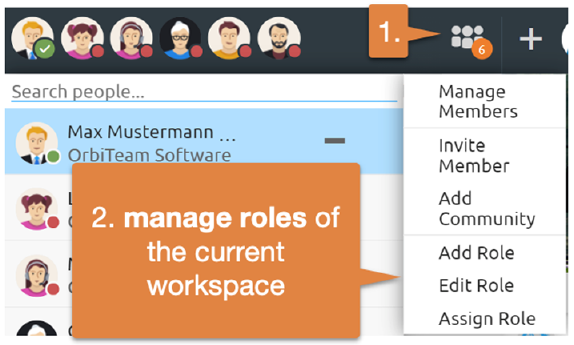
Figure 53: Manage roles
The 'Assign Role' form shows you a list of all members with their roles, to which a new role can be assigned by clicking on it. If the setting of a user is to be kept, no action is necessary for the user in question. Assignment of system-defined roles such as owner or creator cannot be changed here. By clicking on [Reset role], you can reset any individual changes to the role assignments for this object.
By default, the action is reserved for managers of an object.
If the object for which the role assignment is made is contained in more than one folder, you will first be presented with another form where you can choose for each parent folder whether you want to inherit all role assignments from that folder (including the owner role) or whether you want to assign a specific role for the object to all members of that folder. The latter option may again result in multiple roles for a user. Click [Specify specific role assignments] to go to the role assignment form for each member.
Note:
You can use the  action in the Members menu to involve others in the
ownership of an object or to exclude them as owners altogether if this object is
contained in multiple folders. To do this, select the option to take over the
role assignments and ownership from a parent folder, thus making the owners of
the parent folder owners of the object as well. You can also give up ownership
of the workspace altogether by turning off role inheritance from the parent
folder you own (and thus have become the owner of the workspace we're looking at
here).
action in the Members menu to involve others in the
ownership of an object or to exclude them as owners altogether if this object is
contained in multiple folders. To do this, select the option to take over the
role assignments and ownership from a parent folder, thus making the owners of
the parent folder owners of the object as well. You can also give up ownership
of the workspace altogether by turning off role inheritance from the parent
folder you own (and thus have become the owner of the workspace we're looking at
here).
The question of ownership becomes important if disk space monitoring is enabled for your BSCW server because all objects that you own are attributed to your disk space share. This may eventually lead to you exceeding your allotted disk space and the associated problems. Shared ownership of costly resources and thus shared storage allocation may be a fair solution.