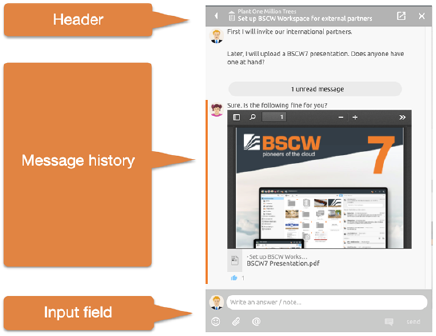
A chat consists of several messages and may in turn contain other chats.
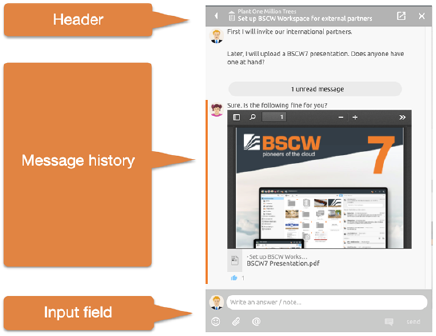
Figure 55: Messages list
In the header bar the name of the chat is displayed - it can also be easily edited here. You can also switch to the parent folder or chat. Pin the chat if you want the chat to remain visible even after a folder change.
In the message history all messages are displayed chronologically from the oldest (top) to the newest (bottom).
Add a new message to this chat using the input field. Messages can be formatted via a menu. First select the text to be formatted. You can now specify a formatting via the menu that appears. Alternatively, Markdown is also supported.
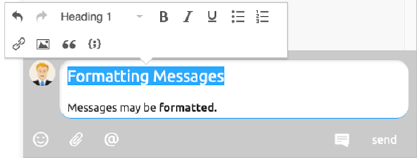
Figure 56: Message texts can be formatted
Add references to any BSCW objects such as images, videos, folders, tasks or other messages simply by dragging and dropping them into messages.
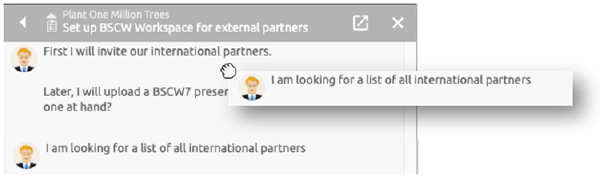
Figure 57: Move messages thematically into each other
In BSCW messages can also be dragged and dropped into other folders or moved thematically into each other. A message element with a submessage is shown below.
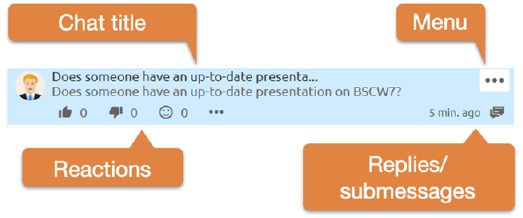
Figure 58: Messages element
Simple messages show the author and the message text. As soon as you move the mouse over a message, more details become visible. The title of a chat is only displayed if a message contains submessages. Reactions provide users with an easy way to signal feedback on messages. They can thus also be used as a voting tool.
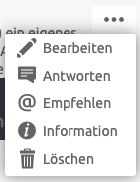
Figure 59: Messages element menu
You can edit your own messages at any time via the menu, provided that this right is not blocked for you on the corresponding folder. Recommend messages to send messages to other members also as e-mail. The information provides more details about when messages were created, edited or read.