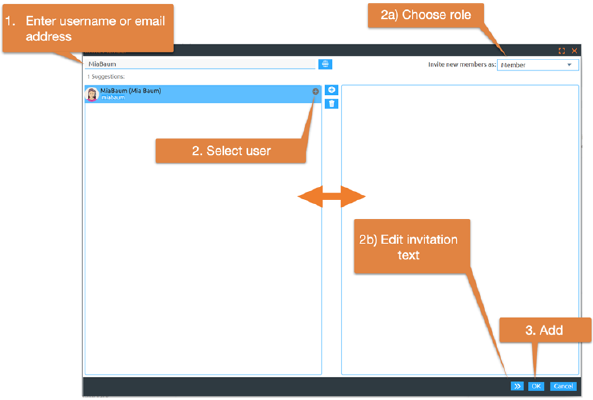
You create a shared workspace by inviting other users to one of your personal folders as members. You can thus turn any private folder into a shared workspace. You grant the invited members access rights to this folder and all the objects it contains.
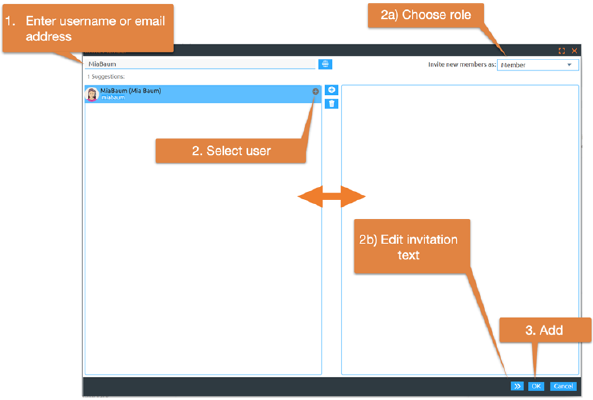
Figure 51: Add new members
•Select  in the folder's member list to display the 'Add
member' form.
in the folder's member list to display the 'Add
member' form.
•First, enter the new member's username or email address in the search
box. Then select the corresponding users. Add selected users to the selection
list by dragging and dropping or by using the button. Complete the invitation by clicking the button. You can also remove entries from the 'Selected
users' field with .
remove entries from the 'Selected
users' field with .
Note: If an LDAP directory is installed on your BSCW server, you may also use the 'Add Member' form to search for users you want to invite in this LDAP directory. Ask your system administrator.
•By default, new users are invited in the Member role. You can also select a different role in the Invite dialog. Use 'Invite as' to specify the role in which the new members should use the workspace. The role determines which actions the new members can perform in the shared workspace. By default, the role for new members is 'Member' (see 5.2.1 The BSCW role concept for a description of the default roles). If you want to invite members in different roles, you have to execute the invitation action multiple times.
•You can still use the button to write a personal invitation text. Write a personal message in the 'Invitation text' field. This personal message will be added to the automatically sent invitation message that all persons receive who are not yet registered users of your BSCW server.
•In 'Invitation email in:', specify in which language the automatically generated part of the invitation message is sent to users who are not yet registered.
•Click [OK] to grant the new members access to the workspace and send the email message to the invitees.
If you -have entered or selected e-mail addresses that BSCW has not yet associated with registered users, BSCW automatically sends an email message to these addresses. This message, sent on your behalf, is an invitation to register as a new user on your BSCW server. This message is sent in the language you selected above, with the personal invitation you entered under 'Invitation text' appended to the default text.
Note: The language you select for the invitation message will be taken by BSCW as the language for the user interface for newly registered users if setting the language via the preferred language of the respective browser fails.
In your personal workspace ('home folder') and only here you can also create workspaces all at once: instead of first creating a private folder and then inviting other users as members,
•select  in the upper menu bar. The action form offers the possibility to define the
members of the new workspace in addition to the general information for folders
in the 'Members' tab. In the 'General' tab, you can check whether a start page,
a group calendar, a contact list and a template folder should also be created
for the new workspace.
in the upper menu bar. The action form offers the possibility to define the
members of the new workspace in addition to the general information for folders
in the 'Members' tab. In the 'General' tab, you can check whether a start page,
a group calendar, a contact list and a template folder should also be created
for the new workspace.
You as creator of the new workspace automatically have the role 'Manager', which includes more rights than the role 'Member'(see 5.2.1 The BSCW role concept for a descrip-tion of the standard roles).