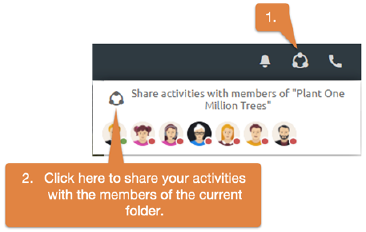
BSCW allows you to share your current work context and other activities in the system "live" with colleagues in a workspace. If other colleagues have also shared their activities with you, you can see where they are in the system and what they are currently working on. This makes working together on projects or in specific workgroups much more efficient.
Start live community: First, go to a folder whose members you want to share your activities with live. In this folder, open the Live Community menu to share your activities.
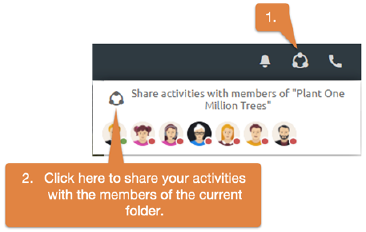
Figure 32: Live sharing of activities with members of a workspace
If the Live Community icon is colored (red or green), you share your activities. You always share your activities with the members of a certain folder, as long as they also share your activities. This folder is displayed at the top of the Live Community menu. Below it you can see the total team working time, divided into planned and unplanned time. Planned work time is shown in dark - it indicates how much time was spent working on tasks in the team as planned. Correspondingly, unplanned working time shows how much time was worked in the team today without starting a task - it is a typical indicator of the frequency of interruptions.
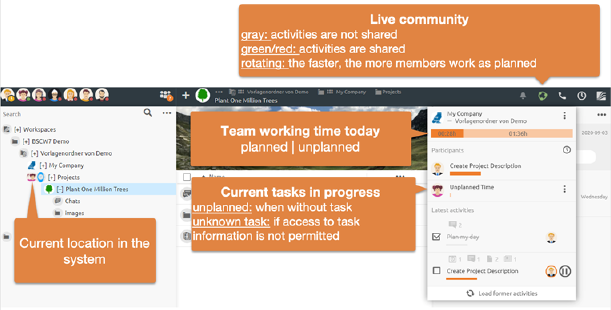
Figure 33: Sharing activities with specific users to increase team efficiency
The participants list in the menu shows what the members of the shared folder are currently working on. You will also see user heads floating around the system. These show you the current work context of the other members. Of course, you and other members only see tasks and locations that you are allowed to see.
Stop Live Community: As shown below, you can stop or configure sharing of your activities at any time.
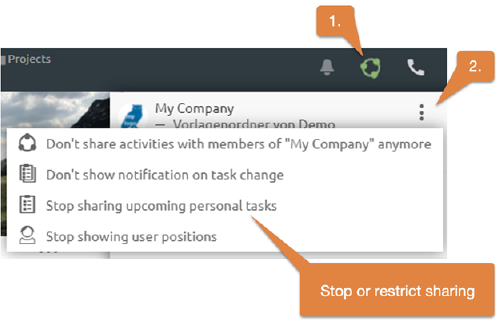
Figure 34: Stop or restrict live sharing activities
Note: You can see the activities of others only as long as you share activities yourself and vice versa.