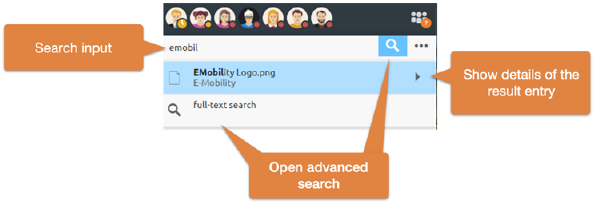
The quick search is located below the member display. The quick search is strongly adapted to your usage and does not analyze all contents of messages or documents. If an expected hit is not included, the full text search is recommended below.
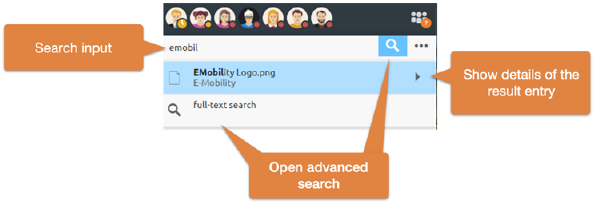
Figure 35: Open quick search input field and advanced search
The arrow of each result entry can be used to display further information such as a preview, an event history or paths. The quick search can also be controlled via the keyboard.
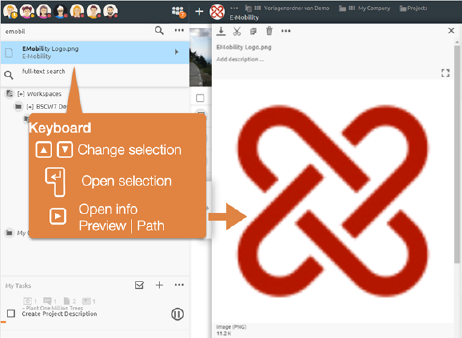
Figure 36: Keyboard operation of the quick search
You can open the information view by pressing the Right arrow key and navigate through the results by pressing the Up or Down arrow keys. When the desired result is found, it can be opened by pressing the Return key.
DragNDrop of search results: Search results may be dragged and dropped like any other BSCW element or referenced in messages.
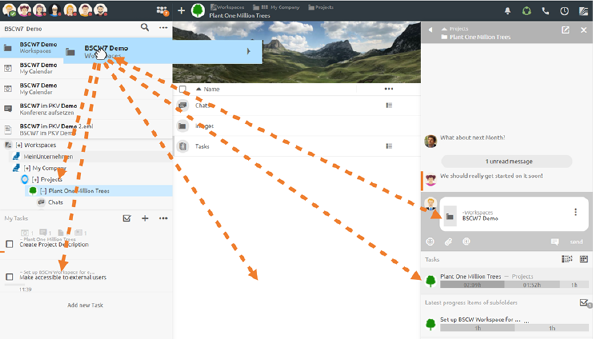
Figure 37: Drag-N-Drop of search elements
You can not only drag search result entries into other elements, but also drag elements into a search result the other way around if this makes sense.
Add members via quick search: Members can also be added or removed from a workspace via the quick search. For this purpose, a + or - button appears next to the result entry of the corresponding member.