 each folder and select the entry
.
Here you can disclose the group
each folder and select the entry
.
Here you can disclose the groupIt can be useful to create separate groups for different fields in your company, such as CRM, accounting or management. If you organize your workspaces via groups, new users can be invited to the corresponding groups and thus get access to all relevant workspaces without much effort. In addition, the group folders serve as interest-related exchange folders or distribution lists.
To do this, create a new folder for each group and load the
associated members there. Now open the menu to  each folder and select the entry
.
Here you can disclose the group
each folder and select the entry
.
Here you can disclose the group
Note: By default, this action is only for managers. Also, new members must have been invited directly in this folder.
Visible groups can be subsequently invited to other folders in a specific role.
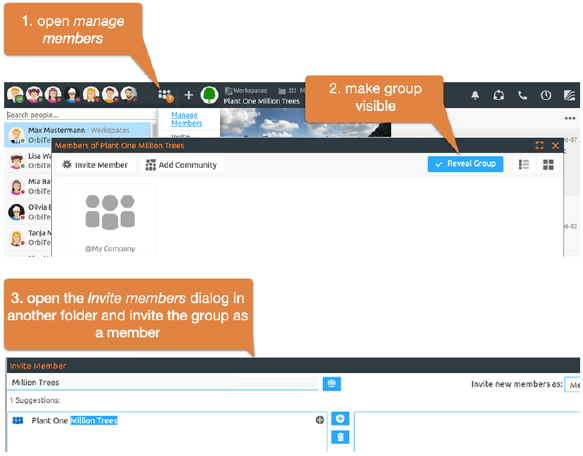
Figure 31: Using groups