Using JMonitor
The JMonitor tool displays information about online users and recent events in your shared workspaces. Information is displayed in two different views, which may be selected using the respective tab icon at the bottom of the window: user view and event view.
User view
The user view displays information about users of your address book that are currently online in BSCW: name, email address and phone number. Users are considered online in BSCW when they have recently performed an interaction with the BSCW server. Users who are running the JMonitor tool will always be displayed as online.
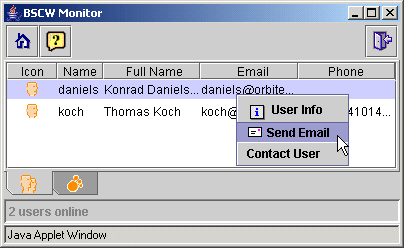
Figure 25: JMonitor user view
You may select a user from the list of users online and contact the user by using the context menu (right mouse click). Send an email message to the user or open the user’s info or contact page in BSCW.
Event view
The event view displays recent activities in your workspaces. The activities that are reported here are identical in scope and structure to your daily workspace activity report. The main advantage of using JMonitor is the near real-time alert to relevant events.
If you need to be aware immediately that, e.g., a particular document has been edited or uploaded, the event view is the most convenient and cost effective tool to get this information as quickly as possible and to access the document.
Note: You may restrict the scope and type of events listed in JMonitor by using the configurable event filters within BSCW (see 3.4.4 Subscribing to event notification).
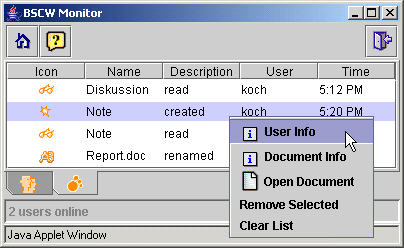
Figure 26: JMonitor event view
The event view displays recent events in your shared workspaces and is continuously updated. For each event, a respective icon is shown as well as information on the event type, the object affected, the user who originated the event and the time when the event occurred. You may select an event in the event view and use a right mouse click to open the context menu on this event, which lets you
• open the user info page of the user who originated the event,
• open the object info page of the object affected,
• directly open the object affected (i.e. open the document in case the event occurred on a document),
• remove the event from the list,
• clear the event list.