 in the header bar provides access to
time tracking.
in the header bar provides access to
time tracking.BSCW offers an automatic time recording feature. The times are recorded together with the corresponding folder names.
Note: The times are not transferred to the server. They are stored only in the respective browser of the user. If the user actively logs off, the times are also no longer available. If you want to transfer times, you have to export them before - as described below.
The History menu in the header bar provides access to
time tracking.
in the header bar provides access to
time tracking.
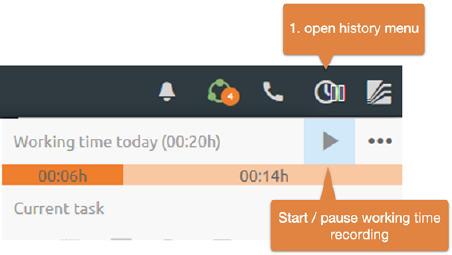
Figure 38: Use time tracking
Start / pause time recording: Use the button to start or pause time tracking,
respectively. The pause icon on the
button to start or pause time tracking,
respectively. The pause icon on the  history button in the header
indicates that time tracking is currently paused. Time tracking is also
automatically paused when the computer is turned off or put into standby, or
when the browser is closed.
history button in the header
indicates that time tracking is currently paused. Time tracking is also
automatically paused when the computer is turned off or put into standby, or
when the browser is closed.
In the menu you can see the current working time. This is divided into planned and unplanned. The planned working time is counted up as soon as you have started a task using the start button of the task element (Figure 13: Edit task elements).
Time recording details: A detailed listing of the working times can be reached via in the history menu.
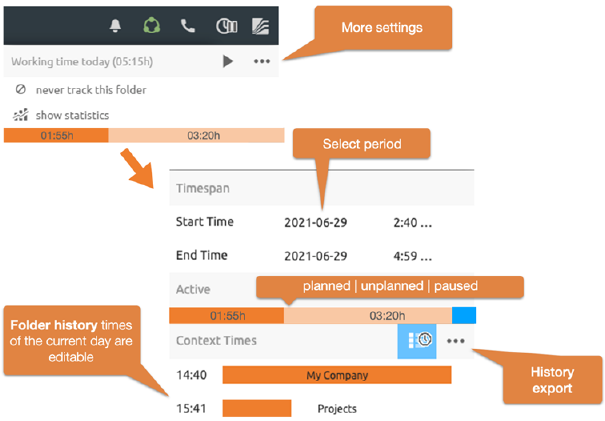
Figure 39: Detail view of the automatic time recording
At the beginning, the times of the current day are displayed here. Click on the start or end date to select a different period.
In the "Active" section you can see the sum of the times you have worked scheduled or unscheduled for the period selected above. In addition, the paused time is also displayed here in blue.
According to the selected period, you will see a detailed
chronological listing of the times of your history in the "Context
times" section. You can edit the start times of individual entries or
delete entire entries. The button shows  you the history data
aggregated by folder.
you the history data
aggregated by folder.
Share or export data: Your history data is not transmitted to the server for privacy reasons. You can still share or save the data by exporting it. downloads the displayed data as a CSV file. Furthermore, the CSV file does not contain folders or task names, but only identification numbers and can therefore only be decrypted by persons who have access to the corresponding elements. The name of the generated file contains the period and the sum of the working time.