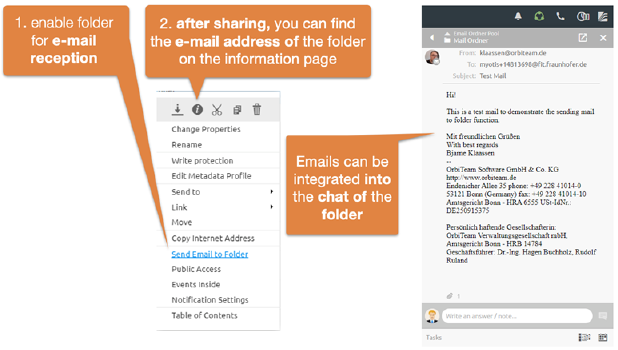
As an alternative to uploading documents via drag-and-drop or the action, you can send text messages or even documents as attachments to a folder via email.
Please note that for security reasons uploading by email has to be explicitly activated by your BSCW administrator for your BSCW server. This option is not activated in the default installation.
Folders can thus be enabled for e-mail reception. Emails can be sent to folders or uploaded via DragNDrop. The e-mail address can be found on the information page of the folder.
It is advisable to display e-mails in the chat. This allows them to be combined seamlessly with documents and telephone notes in chronological order.
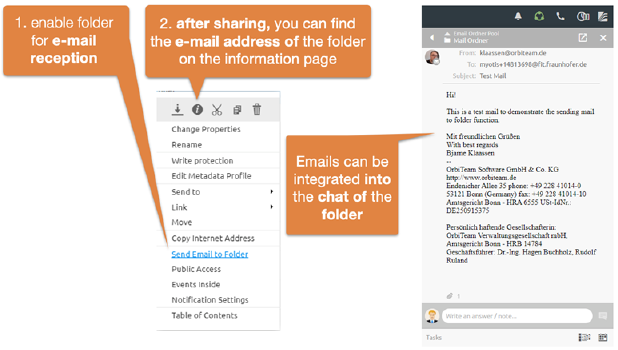
Figure 75: Enable folder for e-mail upload
In order to upload text messages and documents to a folder via email, you must first enable it for this purpose:
•Select  in the context menu of the folder you want to
enable for upload by email. By default, this action is available only to the
managers of a folder.
in the context menu of the folder you want to
enable for upload by email. By default, this action is available only to the
managers of a folder.
•In the 'Upload by email' form you can define who is allowed to upload messages and documents by email to your folder:
o only members of this folder;
o only registered members of BSCW - even if they are not members of this folder;
o anyone, i.e. the folder is released for general public access.
You can also specify in the action form whether the
attachments of e-mail messages to the folder should be extracted
automatically. In this case, the attachments will be saved separately
in a subfolder and you will save the manual unpacking of the attachments with
the  action (see below).
action (see below).
Furthermore, you can have a message with the address of the shared folder sent to all members of the folder. This email address is usually bscw+folderId@your-BSCW-server or bscw-folderId@your-BSCW-server depending on the email server that is used. It is recommended to wait for this message before starting the upload.
Folders that are enabled for email upload are indicated by
the icon .
.
Now to upload a message and documents to the shared folder, do the following:
•Compose an email message, add documents as attachments and send this message to the address of the folder. Of course, this action is now available to all the people you have shared the folder with.
•If the email message was successfully sent to the folder, there will be a new object of the email message type with the subject of the message as its name or a folder with the same name containing the message and attachments if you have enabled the automatic unpacking option. If no subject has been entered, the object will have the name 'Message from username'.
•In the former case, the new object is a document according to Internet
standard RFC 822, which contains the text of the email message and its
attachments (MIME type message/rfc822).
•Click on the object name to read the message itself and any attachments with an email program, or
•Select  in the context menu of the email
message to access the message and its attachments. This works in the same way as
with archives. The
message itself and its attachments are stored in a folder with the name of the
message subject. You have several options to choose where to put the folder:
Your clipboard (to distribute it from there to appropriate places in your
workspaces) or the current folder.
in the context menu of the email
message to access the message and its attachments. This works in the same way as
with archives. The
message itself and its attachments are stored in a folder with the name of the
message subject. You have several options to choose where to put the folder:
Your clipboard (to distribute it from there to appropriate places in your
workspaces) or the current folder.
•In the latter case, the folder with the name of the message subject contains the message itself and all attachments. The message itself has as name again the subject of the message, the attachments the original file names. In addition, the message and attachments are numbered as part of the name.
BSCW identifies users by their sender address when uploading via email. Only if this address can be assigned to a user and the upload by email has been released for this user and the addressed folder, messages and documents may be uploaded to BSCW this way. Otherwise the upload will be rejected with a corresponding error message. You should add additional email addresses to your personal profile if you want to upload email messages from different email addresses (see 3.1.4 Register additional email address).
You can also block the upload via email for a folder at any time:
•Select  in the context menu of a folder you
have shared, activate the 'locked' option in the 'Upload by email' form
and confirm with [OK].
in the context menu of a folder you
have shared, activate the 'locked' option in the 'Upload by email' form
and confirm with [OK].
Caution: Be very careful when sharing your folders for upload via email: Just sharing them with all users of your BSCW server may give this right to thousands of people you usually do not know. You should consider even more carefully whether a general anonymous sharing is necessary and useful.