 in the
multi-selection toolbar. The same effect has the top menu bar.
in the
multi-selection toolbar. The same effect has the top menu bar. If actions are to be applied to several objects simultaneously, first select the objects by
•Clicking the corresponding check boxes on the left side of the object entries;
•Selection of all objects of the current folder by clicking on  in the
multi-selection toolbar. The same effect has the top menu bar.
in the
multi-selection toolbar. The same effect has the top menu bar.
During object selection for a simultaneous action, you can also remove the selection marker from all objects already selected.
After you have selected the objects for a simultaneous action, you must click the corresponding icon in the multi-selection toolbar to set the action in motion. The names of the actions the icons stand for are displayed as a tooltip when you move the cursor over an icon.
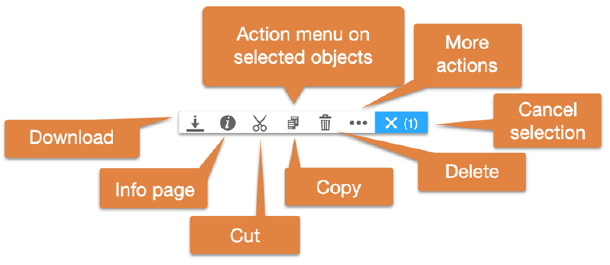
Figure 42: Selection menu
If one of the objects you have selected does not allow the desired action, BSCW will apply the action only to those objects for which it is allowed. If no object in the folder allows a certain action, the corresponding action icon will not be offered in the multi-selection toolbar.
In the following we describe how the individual actions of the multi-selection toolbar work.

 - sends the selected objects by
email, attaching objects with their subobjects as attachments or sending
references to the objects. The action leads you to a form where you can enter
the corresponding addresses. You can use data from your address book as well as
enter new contact data directly.
- sends the selected objects by
email, attaching objects with their subobjects as attachments or sending
references to the objects. The action leads you to a form where you can enter
the corresponding addresses. You can use data from your address book as well as
enter new contact data directly.
 - moves the selected objects to your clipboard.
- moves the selected objects to your clipboard.
 - puts copies of the selected objects to your clipboard.
- puts copies of the selected objects to your clipboard.
 - moves the objects of the current
selection in your clipboard. to the selected folder. If nothing is selected,
the current selection will be moved from your clipboard to the current folder.
Note that you can select only one folder to which the clipboard objects will be
moved.
- moves the objects of the current
selection in your clipboard. to the selected folder. If nothing is selected,
the current selection will be moved from your clipboard to the current folder.
Note that you can select only one folder to which the clipboard objects will be
moved.
 - moves the selected objects to your trash.
- moves the selected objects to your trash.
 - puts the items selected in your Trash back into the folders from which they were
removed, if these folders still exist.
- puts the items selected in your Trash back into the folders from which they were
removed, if these folders still exist.
 - packs the selected objects into a Zip or Tar archive. Archive is especially useful if you want to
download a large number of documents from BSCW.
- packs the selected objects into a Zip or Tar archive. Archive is especially useful if you want to
download a large number of documents from BSCW.
 - puts references to the objects selected in a
member page into your address book (if not already there).
- puts references to the objects selected in a
member page into your address book (if not already there).
 - creates a community that has the objects
selected in a member page as
members.
- creates a community that has the objects
selected in a member page as
members.
 - saves the user objects selected in a member page or in your address book as a vCard file (*.vcf)
on your local computer; the included contact data can be imported into local
applications such as Microsoft Outlook.
- saves the user objects selected in a member page or in your address book as a vCard file (*.vcf)
on your local computer; the included contact data can be imported into local
applications such as Microsoft Outlook.